2021/08/07
过滤器定义界面System Hierarchy丢失或Object Type丢失
项目中或多或少会发生一些诡异现象,前几天有客户在定义过滤器时发现系统目录树看不到了,还有客户Object Type信息看不到了,目前还未知什么骚操作引起的,但有以下三种解决方案可以尝试。
方法一
- Start new Smart 3D session and define workspace using some existing filter or open an existing session file.
- Select Tools > Custom Commands. Add custom command with ProgID SP3DPrjMgtRepairCMD.FixCnfgProjectRoot and click Run. Wait until command processing is completed.
- Exit Smart 3D.
- Restart Smart 3D. Try to define a new filter and check if system hierarchy is available for selection.
方法二
- Start the Package Manager tool from [Install Directory]\Core\Tools\Administrator\SQLMetadata\Bin\PackageMgr.exe.
- Set the Provider Type, Server, and catalog schema Database.
- Click Check.
- Select Packages tab.
- Click Update BOC. Wait until command processing is completed.
- Exit the Package Manager tool.
- Restart Smart 3D. Try to define a new filter and check if system hierarchy is available for selection.
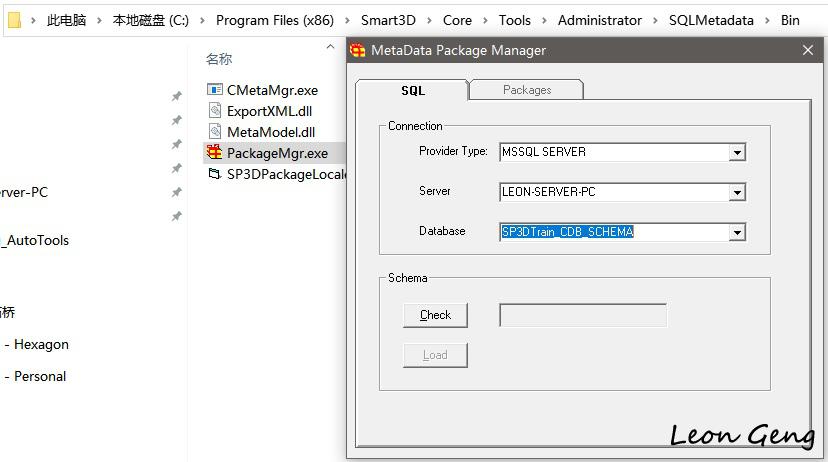
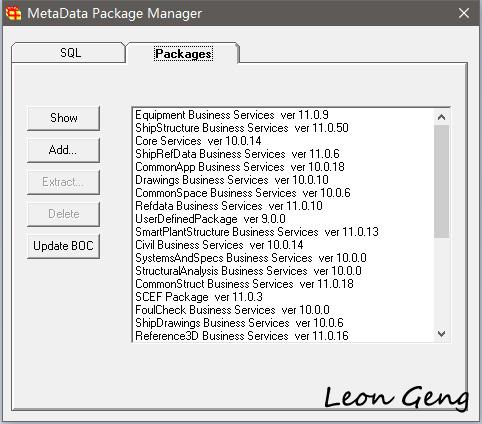
方法三
- Start SQL Server Management Studio.
- Create a New Query on the problematic model database.
- Define the new query as follows:
TRUNCATE TABLE COREObjectIntegrity - Click Execute.
- Open the CheckRelations database integrity script from [Install Directory]\Core\Server\Schema\SQL\IntegrityScripts\CheckRelations.sql and connect it to the problematic model database.
- Click Execute.
- Start new Smart 3D session and define workspace using some existing filter or open an existing session file.
- Select Tools > Custom Commands. Add custom command with ProgID SP3DCleanDatabaseCmd.CCheckObj and click Run.
- For Database Type, select Model.
- Click Select All, then Clean Now. Wait until command processing is completed.
- Exit Smart 3D.
- Restart Smart 3D. Try to define a new filter and check if system hierarchy is available for selection.
当发生object type页面信息丢失时也可以使用方法二。